8. Add a details view
In this section, you'll write a second GraphQL query that requests details about a single launch.
Open the details fragment from the list
In LaunchListAdapter.kt, add a click listener:
var onEndOfListReached: (() -> Unit)? = null
var onItemClicked: ((LaunchListQuery.Launch) -> Unit)? = null
override fun onBindViewHolder(holder: ViewHolder, position: Int) {
// ...
holder.binding.root.setOnClickListener {
onItemClicked?.invoke(launch)
}
}In LaunchListFragment.kt, register a click listener and navigate to the details screen:
override fun onViewCreated(view: View, savedInstanceState: Bundle?) {
// ...
adapter.onItemClicked = { launch ->
findNavController().navigate(
LaunchListFragmentDirections.openLaunchDetails(launchId = launch.id)
)
}
}Create the details query
Create a new GraphQL query named LaunchDetails.graphql.
As you did for $cursor, add a variable named id. Notice that this variable is a non-optional type this time. You won't be able to pass null like you can for $cursor.
Because it's a details view, request the LARGE size for the missionPatch. Also request the rocket type and name:
query LaunchDetails($id:ID!) {
launch(id: $id) {
id
site
mission {
name
missionPatch(size:LARGE)
}
rocket {
name
type
}
isBooked
}
}Remember you can always experiment in GraphQL Playground and type Ctrl + Space to show a list of fields that are available.
Show a loading ProgressBar
In LaunchDetailsFragment.kt, override onViewCreated and launch a new coroutine
This time, display a progressBar while the query executes:
override fun onViewCreated(view: View, savedInstanceState: Bundle?) {
super.onViewCreated(view, savedInstanceState)
lifecycleScope.launchWhenResumed {
binding.bookButton.visibility = View.GONE
binding.bookProgressBar.visibility = View.GONE
binding.progressBar.visibility = View.VISIBLE
binding.error.visibility = View.GONE
val response = apolloClient.query(LaunchDetailsQuery(id = args.launchId)).await()Handle protocol errors
As you execute your query, two types of errors can happen:
- Protocol errors. HTTP errors or JSON parsing errors will throw a
ApolloException. - Application errors. In this case,
response.errorswill contain the application errors andresponse.datamight benull.
For protocol errors, Apollo Android will throw an ApolloException, so you'll need to wrap the call in a try/catch block:
val response = try {
apolloClient.query(LaunchDetailsQuery(id = args.launchId)).await()
} catch (e: ApolloException) {
binding.progressBar.visibility = View.GONE
binding.error.text = "Oh no... A protocol error happened"
binding.error.visibility = View.VISIBLE
return@launchWhenResumed
}Enable airplane mode before clicking the details of a launch. You should see this:
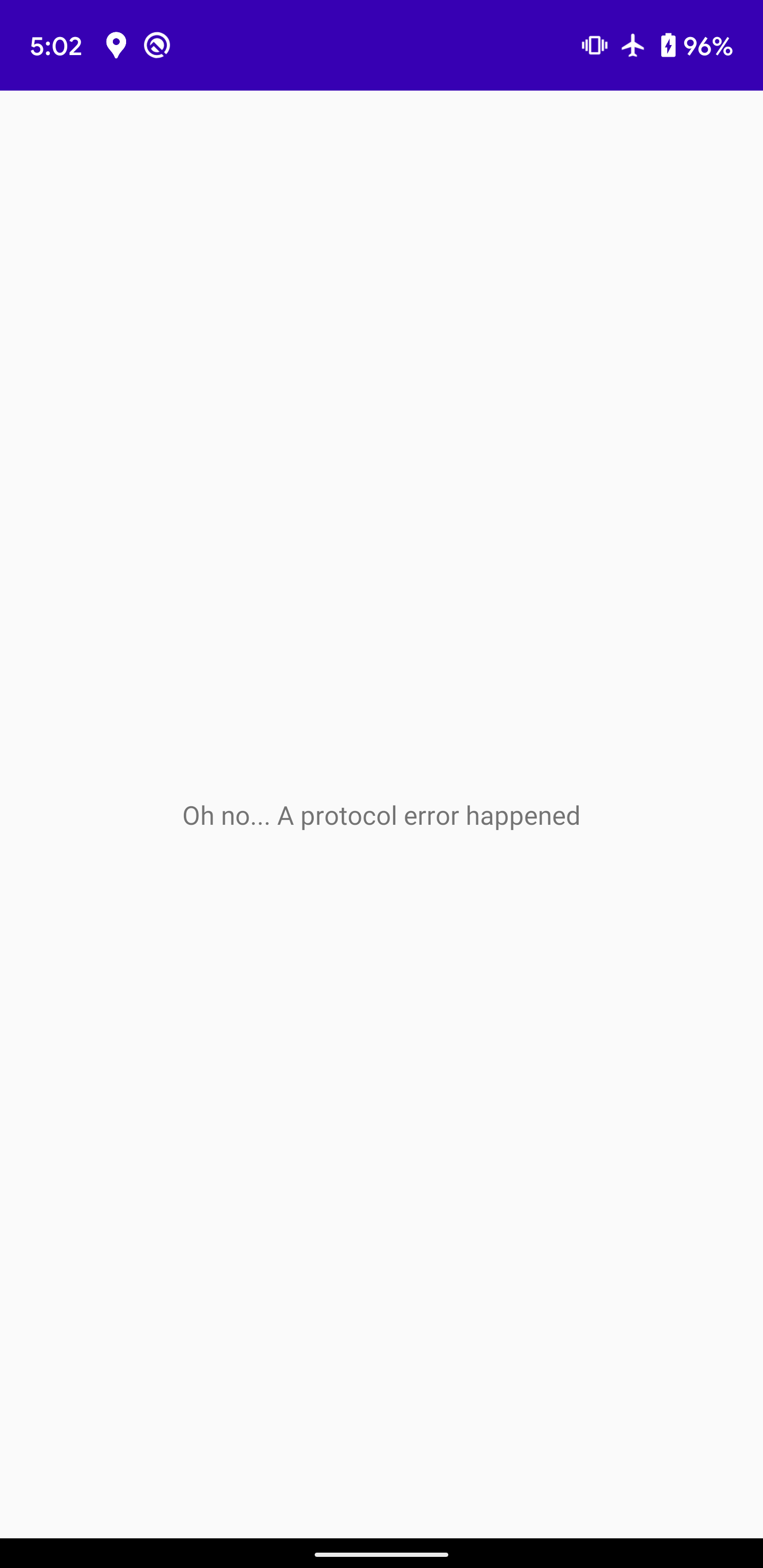
This is good! But it's not enough. Even if the request executes correctly at the protocol level, it might also contain application errors that are specific to your server.
Handle application errors
To handle application errors, you can check response.hasErrors:
val launch = response.data?.launch
if (launch == null || response.hasErrors()) {
binding.progressBar.visibility = View.GONE
binding.error.text = response.errors?.get(0)?.message
binding.error.visibility = View.VISIBLE
return@launchWhenResumed
}response.errors contains details about any errors that occurred. Note that this code also checks for response.data == null. In theory, a server should not set response.data == null and response.hasErrors == false at the same time, but the type system cannot guarantee this.
To trigger an error, replace LaunchDetailsQuery(id = args.launchId) with LaunchDetailsQuery(id = "invalidId"). Disable airplane mode and select a launch. The server will send this response:
{
"errors": [
{
"message": "Cannot read property 'flight_number' of undefined",
"locations": [
{
"line": 1,
"column": 32
}
],
"path": [
"launch"
],
"extensions": {
"code": "INTERNAL_SERVER_ERROR"
}
}
],
"data": {
"launch": null
}
}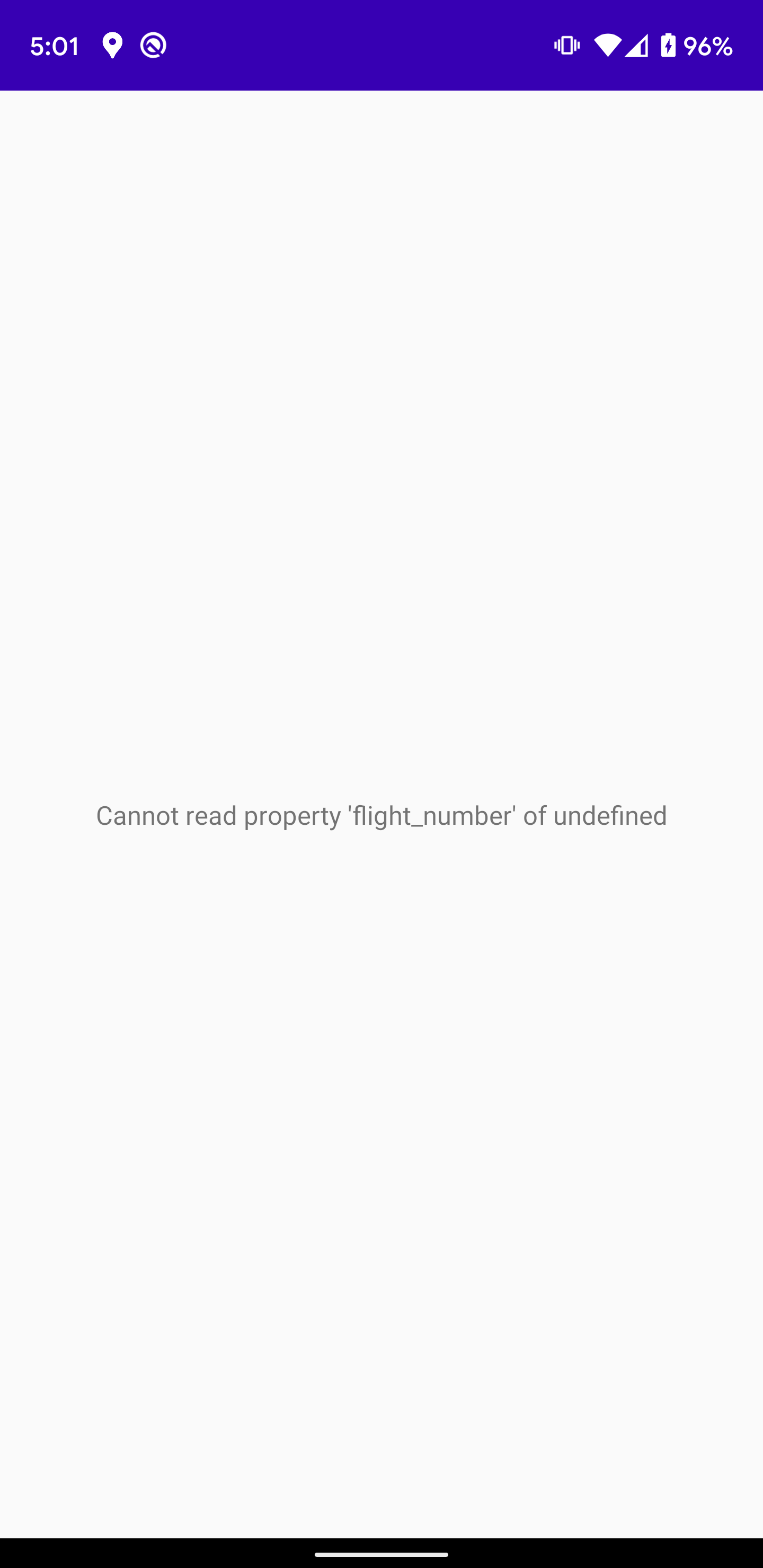
This is all good! You can use the error field to add more advanced error management.
Restore the correct launch ID: LaunchDetailsQuery(id = args.launchId) before displaying details.
Display details
If no errors occurred, hide the progressBar and display the detailed information:
binding.progressBar.visibility = View.GONE
binding.missionPatch.load(launch.mission?.missionPatch) {
placeholder(R.drawable.ic_placeholder)
}
binding.site.text = launch.site
binding.missionName.text = launch.mission?.name
val rocket = launch.rocket
binding.rocketName.text = "🚀 ${rocket?.name} ${rocket?.type}"
}
}Handle the Book now button
Add a configureButton method that redirects to the login page:
override fun onViewCreated(view: View, savedInstanceState: Bundle?) {
super.onViewCreated(view, savedInstanceState)
lifecycleScope.launchWhenResumed {
// ...
configureButton(launch.isBooked)
}
}
private fun configureButton(isBooked: Boolean) {
binding.bookButton.visibility = View.VISIBLE
binding.bookProgressBar.visibility = View.GONE
binding.bookButton.text = if (isBooked) {
getString(R.string.cancel)
} else {
getString(R.string.book_now)
}
binding.bookButton.setOnClickListener {
val context = context
if (context != null && User.getToken(context) == null) {
findNavController().navigate(
R.id.open_login
)
return@setOnClickListener
}
}
}Test your query
Hit Run. Your screen should look like this:
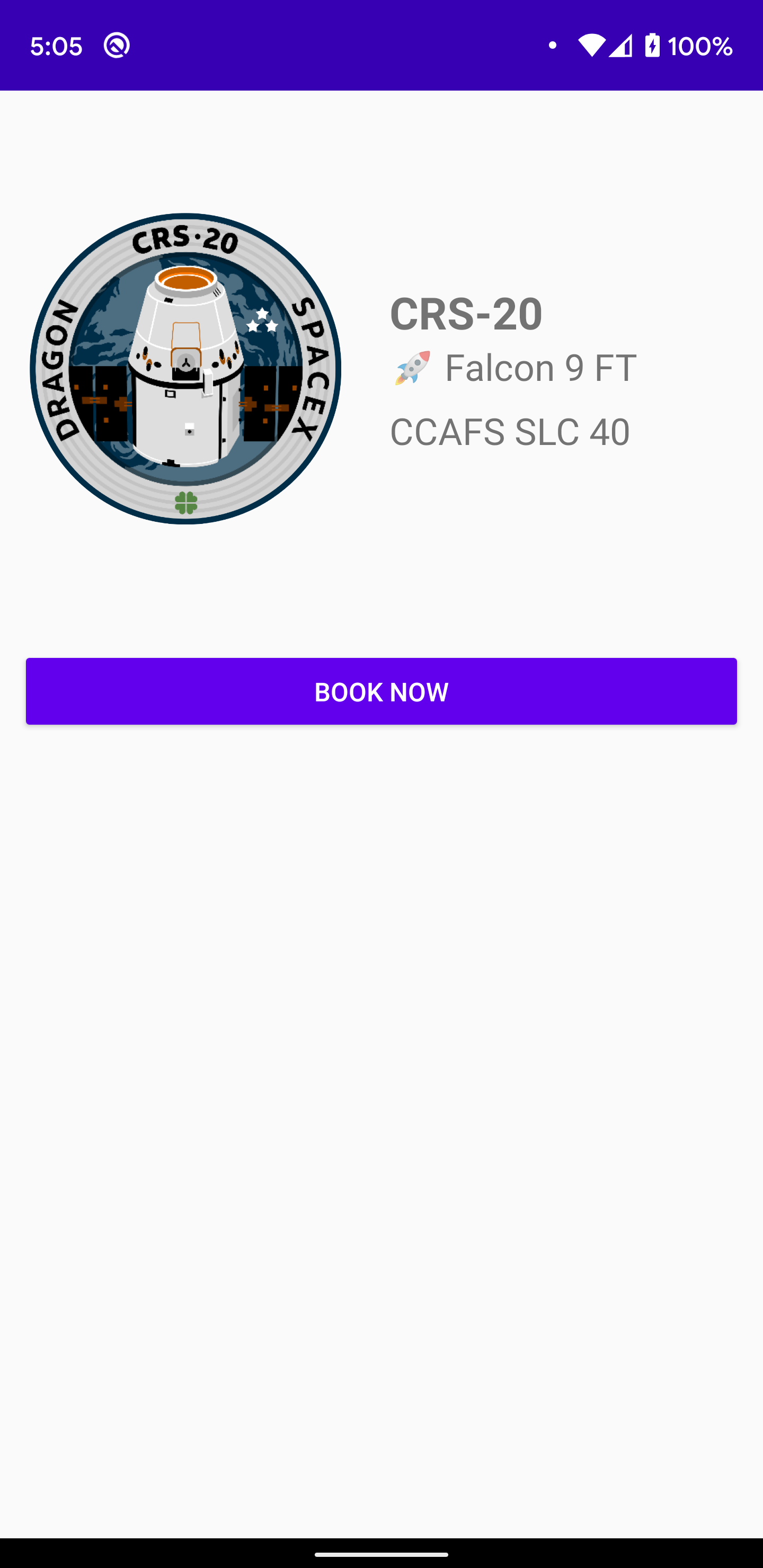
Right now, you aren't logged in, so isBooked will always be false and you won't be able to book a trip.
Next, you will write your first mutation to log in to the backend.