1. Configure your project
In this step, you'll import the starter project and add the Apollo Android SDK to it.
Clone the starter project
git clone https://github.com/apollographql/apollo-android-tutorial
cd apollo-android-tutorial
git checkout initialAt any time, if you want to view a completed version of the project, checkout the master branch.
Open the project in Android Studio
Android Studio will take some time to index the contents of the project. Take some time to look around. You should see 3 Fragments:
LaunchListFragmentis the first fragment. You will display a list of launches there.LaunchDetailsFragmentwill display details about a launch and give you the opportunity to book a seat.LoginFragmentwill allow you to log in before booking the seat.
Now build and run the project. You should see an empty app:
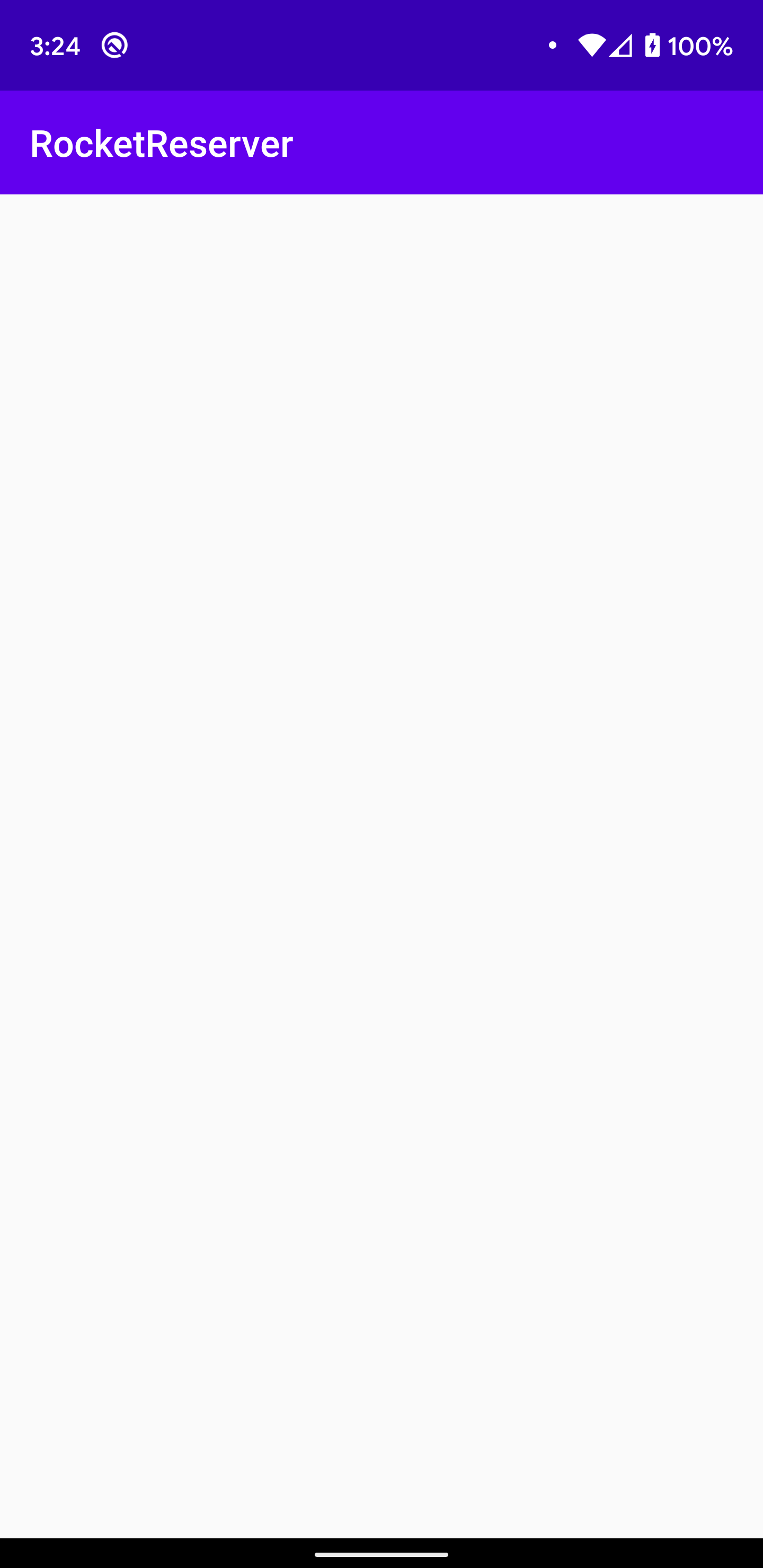
Now you will add Apollo Android to the project.
Get the latest version of Apollo Android
You can find the latest version of Apollo Android from the github releases page. It is also displayed at the top of the apollo-android repo.
This tutorial uses 2.2.0 because it is the latest version at the time of writing. Feel free to use a more recent version if one is available.
Apply the plugin
Apply the Apollo plugin in app/build.gradle.kts. There are two build.gradle.kts in the project. Make sure to use the one in the app directory this time. The Apollo plugin ID is com.apollographql.apollo.
plugins {
id("com.android.application")
// ...
id("com.apollographql.apollo").version("2.2.0")
}The plugin contains the compiler that will generate models from your queries when you build your project.
Configure Kotlin
Configure the Apollo plugin to generate Kotlin files instead of Java files. Put this at the end of app/build.gradle.kts:
apollo {
generateKotlinModels.set(true)
}Add dependencies
Now add apollo-runtime and apollo-coroutines-support to the list of dependencies. This is the actual code that will run on the device and help schedule queries.
dependencies {
implementation "org.jetbrains.kotlin:kotlin-stdlib-jdk7:$kotlin_version"
// ...
implementation 'com.apollographql.apollo:apollo-runtime:2.2.0'
implementation 'com.apollographql.apollo:apollo-coroutines-support:2.2.0'
// ...
}Android Studio will display a yellow banner, A project sync may be necessary for the IDE to work properly. Click Sync Now.
If everything goes well, Apollo Android is now added to your project. Next, you will add the GraphQL schema to the project.